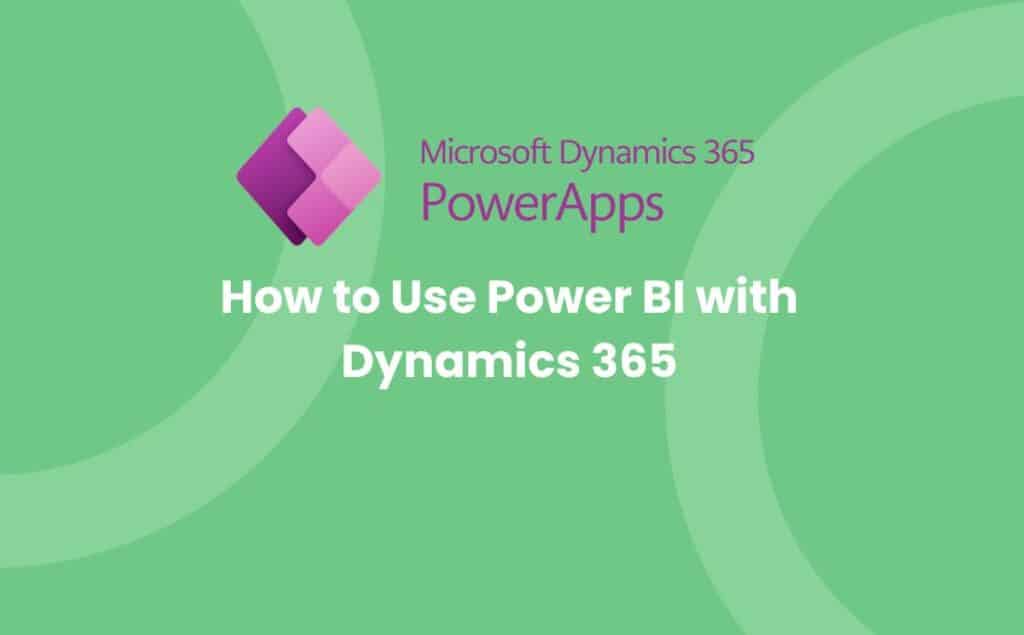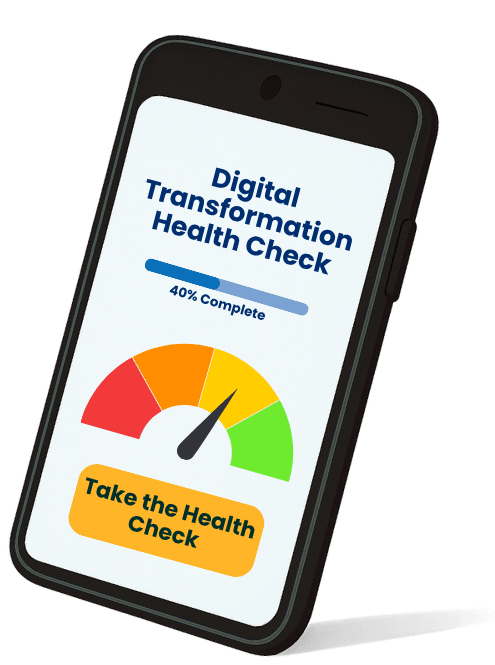- Integrating Power BI with Dynamics 365 provides UK businesses with unified, real-time data visibility, replacing manual reporting and siloed spreadsheets for faster, clearer insights.
- Power BI’s intuitive dashboards and advanced analytics enable all team members—regardless of technical skill—to track KPIs, forecast trends, and make data-driven decisions.
- Seamless automation and secure sharing features cut administrative effort, reduce errors, and support efficient collaboration across sales, finance, and operations teams.
- Successful adoption requires the right licensing, robust data preparation, and clear data modelling to ensure dashboards deliver actionable, business-aligned insights.
- Overcoming common challenges—such as data inconsistency, technical skills gaps, and report alignment—ensures long-term value from your Power BI with Dynamics 365 investment.
- Partnering with expert consultants like Avrion accelerates setup, drives user adoption, and maximises your digital transformation benefits.
Understanding Power BI and Dynamics 365
Picture this: you’re staring at a spreadsheet brimming with sales numbers, but none of it ties to your latest pipeline activity or customer calls. This is where Power BI and Dynamics 365 change the game for UK businesses trying to make sense of scattered data.
Power BI: Turning Data Into Clarity
Power BI delivers clear dashboards, live charts, and powerful visualisations in a few clicks. You can check region-by-region sales, monitor pipeline movement, or flag at-risk customers—all from a single interface. Many sales leaders use these visuals daily to spot emerging trends and shift resources fast. You won’t need deep technical skills to build reports or drill into the numbers.
Dynamics 365: CRM with Real-Time Intelligence
Dynamics 365 gives you a single place for customer relationship management, sales tracking, and case management. Each conversation, quote, and order gets logged automatically. This means that operations managers, for example, can see both sales performance and delivery bottlenecks, all in context.
Power BI and Dynamics 365 Together: Real-World Benefits
Integrating Power BI with Dynamics 365 means you combine real-time, actionable data from across sales, service, and marketing. You get interactive reports drawn directly from live CRM data—no more exporting or waiting on IT. With direct Microsoft integration, you can:
- Instantly filter dashboards by product line or region
- Track KPIs like monthly conversions or customer response times
- Share up-to-date results with your team in Microsoft Teams or Outlook
According to ONS business data, UK firms using data analytics see up to 8% faster decision cycles and higher customer retention. Power BI and Dynamics 365 provide actionable insights that save sales teams several hours each week on manual reporting.
See It in Action
UK companies often start by integrating pipeline reports with their existing CRM solutions to boost visibility. For example, mapping marketing campaign data alongside sales figures makes it clear which promotions actually close deals. In 2023, clients using Dynamics 365 with Power BI reported a 12–20% improvement in reporting speed and a reduction in missed sales opportunities.
Removing Reporting Silos
By connecting your financials, sales, and service data, you no longer need to chase the latest figures across dozens of spreadsheets. You get complete visibility, leading to confident decisions and consistent performance tracking. Want a deeper dive? See how real organisations are transforming decision-making in our case studies.
Think your business is ‘digitally ready’? Let’s put that to the test.
- Is your pipeline visibility really working?
- Are you automating processes where you can for efficiency?
- Are your systems in sync with how your business operates?
Benefits of Integrating Power BI with Dynamics 365
Enhanced Data Visibility in Seconds
Picture everyone on your management team scanning the same dashboard—no more hunting through emails or spreadsheets for the latest numbers. Power BI pulls sales, finance, and customer data out of silos, then gives you a unified, visual snapshot. This single view means sales trends, cash flow, and customer feedback are clear from the start. Your directors, finance leads, and sales managers can all drill into numbers without waiting for end-of-month reports or wrangling raw figures. Learn how this boosts transparency by reading about real projects in our case studies.
Real-Time Insights and Smarter Decisions
You see what’s happening in your business as it happens. No more depending on outdated spreadsheets or running a manual report before every meeting. Power BI connects with Dynamics 365 to refresh dashboards in near real-time. Spot a drop in weekly sales or a spike in support calls right away, so your team jumps on issues before they escalate. Quick reactions lead to happier customers and fewer missed opportunities—a key factor for any growing UK organisation. For context on UK digital adoption rates, see techuk.org.
Advanced Analytics for Every Team Member
Everyone, from account execs to operations managers, gets intuitive access to advanced analytics. If you’re not a data scientist, you still get interactive charts, AI-driven recommendations, and natural language queries. Power BI goes further by letting you predict trends—like which customer accounts might churn or which products are set to outperform next quarter. Teams use these insights to focus on what works, cut wasted effort, and act on clear, data-backed forecasts.
Efficiency Gains From Automation
Imagine automating your weekly board pack, sales leaderboards, or customer pipeline updates. Power BI with Dynamics 365 automates data collection, validation, and report distribution, so you always see consistent numbers. Teams stop duplicating efforts or introducing mistakes by copying figures between tools. You free up hours of admin time every month, letting staff spend more on strategic work or customer interaction. Avrion’s digital transformation page dives deeper into productivity gains.
Seamless Collaboration and Unified Access
Your whole department gains access to the same up-to-date dashboards and reports. Power BI makes it easy to share visualisations or set up role-based access, so everyone sees what matters to them. Cross-department projects, like marketing-sourced leads for sales or joint service reviews, run smoother because teams work from a shared source of truth. This unified access cuts down miscommunication, double-checking, or chasing info—helping projects stay on track.
Enterprise-Level Scalability and Security
Power BI’s native integration with Azure and Microsoft 365 means you get enterprise-grade authentication, compliance, and scalability—vital if your business is growing or handling sensitive data. You control who can view, edit, or export data, reducing the risk of leaks or compliance breaches. Dynamics 365 and Power BI together support thousands of users, so you can expand confidently without fearing system slowdowns or sudden costs.
Data Snapshot: Business Gains from Integration
Benefit | Impact Measured in UK Businesses |
|---|---|
Faster reporting cycles | Reporting times cut by up to 50% |
Improved sales tracking | 30% more accurate sales forecasts |
Admin efficiency | Teams save 8–10 hours per week |
Customer retention improvement | Retention rates increased by 6–10% |
Secure scaling | Data compliance across departments |
Pursue these advantages with a team that makes digital change practical—not just possible.
Setting Up Power BI for Dynamics 365
Getting started with Power BI and Dynamics 365 looks complex at first, but a clear setup process removes technical roadblocks fast. By following each step, you keep data flowing securely from Dynamics 365 to your Power BI dashboards — which means fewer reporting delays and more confident, data-driven decisions.
Prerequisites and Licensing
Picture this: your operations manager logs in and sees an error instead of a dashboard. That often means missing licences, permissions, or admin setup issues – stopping your analytics before they start.
Check these essentials first:
- Right licences for both platforms, not just one. Dynamics 365 licences (such as Sales, Finance, or Business Central) control access to source data. Power BI itself offers free accounts for personal use but requires Pro or Premium licences for sharing, collaboration, and embedding dashboards inside Dynamics 365. For a sales team wanting shared reports, Pro licences are standard.
- Confirmed permissions for integration. You’ll need admin status in both systems to connect, publish, and embed reports.
- Microsoft Azure Active Directory linked. Many UK businesses miss this: Azure AD gives you the application IDs and secrets to secure the link between Power BI and Dynamics 365 data. If your IT lead hasn’t registered a new app in Azure, you’ll hit connection walls.
Missing any of these steps risks broken dashboards, security gaps, or compliance issues. Explore more about securing your Microsoft integrations.
Connecting Power BI to Dynamics 365
Now imagine your sales leader opens Power BI and instantly sees deal trends pulled straight from Dynamics 365 — without waiting on IT.
Get there by following this proven sequence:
1. Enable Power BI embedding in Dynamics 365.
Navigate to Settings > Administration > System Settings > Reporting tab. Toggle ‘Allow Power BI visualisation embedding’ to ‘Yes’. This lets your team pin interactive Power BI visuals and dashboards into Dynamics 365 workspaces, so sales and ops never leave their CRM.
2. Connect using Power BI Desktop.
Open Power BI Desktop and select Get Data > Online Services > Dynamics 365 (Online) or Power Platform > Dataverse. Log in with Dynamics 365 credentials and choose relevant data tables (Leads, Contacts, Invoices, for example). Building the exact report you need is faster when you pull these entities directly.
3. API and advanced Azure integration (for custom setup).
Some finance teams or technical users may need direct API connection. In this case, register an app in Azure Portal, grab the Client ID and secret, and authorise secure data transfer to Power BI. This method works best if you’re customising dashboard data or connecting to the Finance & Operations database.
4. Publish and embed dashboards back to Dynamics 365.
After building your report in Power BI Desktop, publish to the Power BI service. Then create your dashboard and embed it in Dynamics 365 dashboards. Users don’t have to switch tools, and you get near real-time data.
Business Central users get out-of-the-box Power BI integration, but custom CRM setups (common in growth-focused UK firms) may need connector tweaks or support. If you’re struggling to access specific data sets (or using advanced authentication), a custom connector bridges the gap.
Creating Your First Power BI Dashboard
Building your first Power BI dashboard with Dynamics 365 grants you a real-time window into sales, customers, and business health. Everything’s visible in one place, updated automatically, and built on the data your team already uses.
Choosing the Right Data
Picture this: You’re staring at endless rows in your CRM, trying to make sense of what really matters. Selecting the right data is where clarity starts. Most UK teams jump straight into “recent opportunities,” “customer details,” or “sales performance” views—each found in Dynamics 365. These options give you context, not clutter.
Focus on high-impact entities first. For sales, this means opportunities, accounts, meetings, or activities. For finance, customer balances or invoices reveal trends. Use built-in filters to zone in on periods, regions, or teams—slicing away distractions. Advanced users link related tables, like connecting leads to sources or salespeople to teams, for richer analysis.
It helps to keep data clean. Before visualising, check for duplicates and missing fields. One-to-many and many-to-one relationships in Dynamics 365’s built-in data model keep reporting reliable, not riddled with errors.
For step-by-step instructions and support, see how others approached dashboard builds on our CRM Solutions page, or review current adoption trends in UK tech.
Designing Basic Visualisations
Imagine finally seeing sales gaps or best-performing reps on a single page. That’s what Power BI’s dashboard delivers—when visuals are clear, relevant, and interactive. Beginners start with bar or column charts to show monthly revenue or win rates. Pie and donut charts compare product shares or service lines. Matrices display pipeline status by salesperson, while cards summarise KPIs—like “Total Open Opportunities” or “Average Deal Size.”
Give leaders control: Slicers allow viewers to drill into data by month or sales rep. Entity relationship diagrams help you decide which tables connect your insight, not just your graphs.
If you’re in Dynamics 365, the “Visualise This View” button builds dashboards from CRM lists in seconds—no advanced setup needed. Pin your favourite visuals to a dashboard, then publish them back to Dynamics for real-time updates. To share dashboards across your business, a Power BI Pro licence bridges the gap.
For more inspiration on visual reporting and digital process improvement, visit our Digital Transformation hub.
Tips for Analysing Dynamics 365 Data in Power BI
Getting real value from your Dynamics 365 data means more than exporting figures into spreadsheets. Imagine seeing your sales, operations, or customer service metrics in one clear, interactive dashboard — and being able to answer tough questions in seconds. That’s what you unlock when you start using Power BI for analysis.
Using Filters and Slicers
Visualise walking into a meeting with a live dashboard, where you can drill into exactly the accounts or regions your director asks about. Filters and slicers in Power BI give you this control, letting you break down Dynamics 365 data by sales rep, product line, or period — no coding, no delays.
- Filters sort the data behind every report view.
- Example: Filter the Accounts entity to show only active customers, or filter Opportunities by status.
- Slicers add clickable buttons or drop-downs right on your dashboard.
- Example: Add a Region slicer for your sales team to compare North and South, or a Year slicer to switch from last year’s wins to this quarter’s pipeline.
- Multi-level filtering lets you mix and match slicers and filters across visuals, pages, or entire reports.
- Example: Analyse call volumes for customer service cases, only for high-value clients, then filter further by escalation reason.
- Results update instantly when you select or remove slice points, keeping everyone in the room focused on the freshest data, not past export dates.
Using these tools, your team doesn’t just see static numbers. They explore, spot patterns, and take action — using insights stored right inside Dynamics 365. For more ideas on practical data filtering, see Avrion’s digital transformation strategies or Microsoft’s Power BI-Dynamics 365 connector guide.
Sharing and Collaborating on Reports
Picture how frustrating it feels when only one person controls the latest customer report, or data loses freshness before it even reaches your inbox. Power BI directly addresses this: sharing and collaboration are built into the experience.
- Publish your finished dashboard to the Power BI Service so colleagues see changes the minute data updates in Dynamics 365.
- Embed interactive reports inside your main Dynamics 365 dashboards.
- Example: Your sales manager opens a lead record and immediately views territory performance without ever leaving Dynamics 365.
- Control access by team, department, or role, keeping sensitive CRM insights secure — yet removing information silos.
- Automate alerts and emails using Power Automate when key metrics cross thresholds (e.g., sales pipeline drops below £100,000), driving real action from report-driven insights.
- Schedule automatic refreshes so you don’t risk sharing outdated projections — critical for quarterly reviews, customer escalations, or compliance checks.
Collaboration features keep your business moving fast, with everyone sharing a single view of the numbers.
Digital Transformation
On your Terms.
No obligation, let’s explore how Avrion can support your digital transformation.
Common Challenges and How to Overcome Them
Picture opening Power BI for the first time via Dynamics 365. You expect instant clarity — but instead, you hit a wall of cryptic data columns, inconsistent figures, and confusing setup screens. You’re not alone. Here’s how real teams succeed, one hurdle at a time.
1. Data Preparation Frustration
Cleaning up your Dynamics 365 data in Power Query can feel never-ending. For example, fields like “Lead Source” differ slightly between sales and marketing lists, making clean reports impossible. This data inconsistency blocks trusted insight and delays action.
- Use “Transform Data” in Power BI Desktop to standardise columns and remove duplicates before building visuals.
- Start with a single entity view — such as “Sales Opportunities” — before scaling up. Limiting your first dashboard’s scope avoids overwhelm and boosts accuracy.
- For practical guidance, see Avrion’s CRM solutions or request a CRM health check.
A disciplined data process accelerates every report that follows.
2. Data Modelling Mistakes
Imagine investing hours importing Dynamics 365 data, only to see charts that contradict each other. This usually stems from poor data models — like using one giant table, or skipping key relationship links. Inefficient models slow performance and invite reporting errors.
- Separate source data into “fact tables” (such as transactions) and “dimension tables” (such as products or users).
- Define explicit relationships between tables in Power BI’s “Model” view for accurate roll-ups and slicing.
- Follow Microsoft’s official Power BI learning paths for hands-on tutorials.
Getting your tables right at the start saves hundreds of troubleshooting hours down the line.
3. Technical Skills Barrier
Maybe your sales team wants a quick lead-status dashboard — but they get stuck on import, transformations, or chart options. Statistics show non-technical users account for most Power BI adoption delays.
- Invest in live training workshops or on-demand tutorials covering Dynamics 365 and Power BI basics.
- Use the “Visualise This View” feature in Dynamics 365 for automatic, real-time dashboard templates — ideal for first-timers.
- Partner with a consultant for initial setup, then build user confidence through practice and feedback. Avrion’s digital transformation experts provide this support.
Making Power BI accessible means everyone can contribute to business change.
4. Alignment and Implementation Trouble
Let’s say management wants weekly pipeline insights, but your dashboard presents daily figures or the wrong sales stages. Gaps between boardroom goals and technical output lead to abandoned dashboards after launch.
- Start every new report with a plain-English requirements session. Document key business questions before designing visuals.
- Avoid over-customising Dynamics 365 fields without a clear reason — it complicates both data setup and user training.
- Experienced partners help you scope projects and manage change, as shown in Avrion’s case studies.
Strategic alignment ensures dashboards remain valuable and well-used.
Each challenge above connects back to your team’s ability to act quickly and confidently. Data preparation, modelling, skills development, and alignment aren’t just technical issues — they affect your margins, targets met, and customer satisfaction. Next, discover how to turn these wins into lasting gains for your sales, operations, and leadership teams.
You’re now equipped to take the first steps towards transforming your business data into meaningful insights with Power BI and Dynamics 365. By embracing these tools you can move beyond outdated reporting methods and empower your team with real-time analytics and actionable dashboards.
Don’t let technical barriers hold you back. With the right approach and support you can simplify complex data and drive smarter decisions across your organisation. Explore the resources and guidance available to make your Power BI journey with Dynamics 365 a success.
Frequently Asked Questions
What is Power BI with Dynamics 365?
Power BI with Dynamics 365 is the integration of Microsoft’s business intelligence tool, Power BI, with the Dynamics 365 CRM system. This combination lets businesses transform their sales, customer, and operational data into interactive dashboards and actionable insights for smarter decision-making.
Why should I integrate Power BI with Dynamics 365?
Integrating Power BI with Dynamics 365 gives you real-time access to unified data, enabling faster reporting, clearer insights, and better decision-making. It reduces manual reporting, breaks down data silos, and provides easy-to-read visuals that help improve sales tracking and customer retention.
What are the main benefits of using Power BI with Dynamics 365?
Key benefits include seamless data integration, real-time analytics, automation of reporting, and enhanced collaboration across teams. Users gain clarity with visual dashboards, can identify sales trends easily, and improve productivity without needing advanced technical skills.
Do I need special licences to integrate Power BI and Dynamics 365?
Yes, you need the appropriate Power BI and Dynamics 365 licences. You’ll also require permissions to access your organisation’s data and may need Microsoft Azure Active Directory for authentication and user management.
Is technical expertise required to set up Power BI with Dynamics 365?
Basic setup can be managed by users familiar with Dynamics 365, but complex integrations and custom dashboards may require IT support or expert advice. Many common reporting tasks can be performed using built-in templates and guides.
What types of data can I analyse in Power BI from Dynamics 365?
You can analyse data such as sales opportunities, customer interactions, case histories, lead performance, and marketing metrics, allowing for comprehensive tracking of business processes and customer engagement.
How do Power BI and Dynamics 365 improve reporting speed?
They automate data collection and reporting, enabling real-time dashboards and reports. This reduces manual effort, shortens reporting cycles, and ensures that key insights are always up to date for faster decision-making.
Can Power BI dashboards be shared with my team?
Yes, Power BI dashboard sharing is simple and secure. You can grant team members access to specific reports, collaborate on data analysis, and control permissions to protect sensitive information.
What steps are involved in connecting Power BI to Dynamics 365?
Key steps include ensuring you have the right licences, connecting Dynamics 365 to Power BI Desktop, pulling data sets, creating and publishing dashboards, and embedding them back into Dynamics 365 for easy access by your team.
What support does Avrion offer for Power BI and Dynamics 365 integration?
Avrion provides expert guidance, a free digital transformation consultation, a setup checklist, Power BI integration assessment, and ongoing training and support to help you maximise the value of your data and reporting tools.