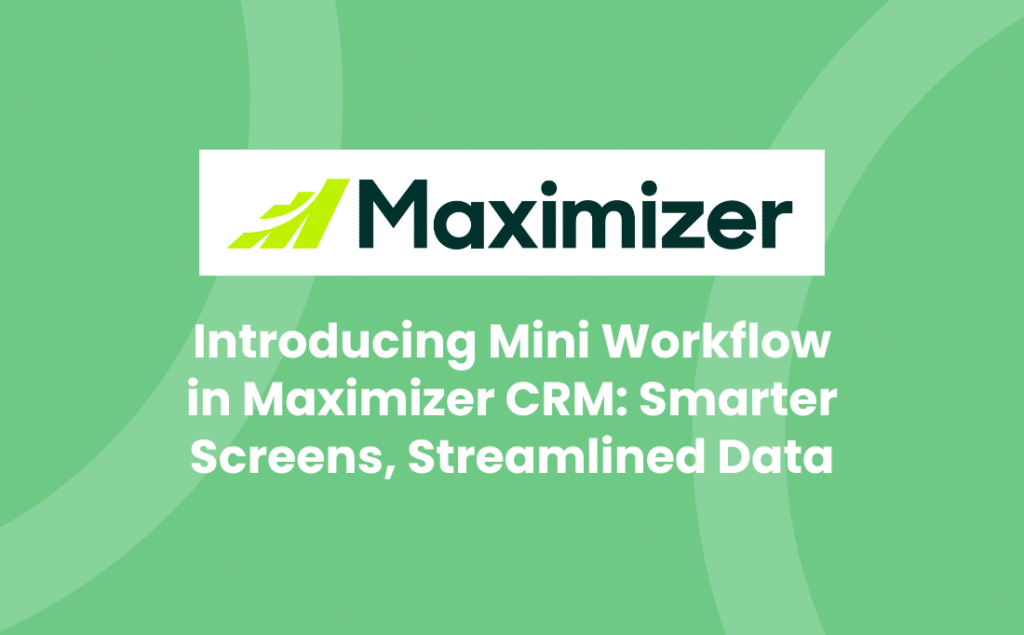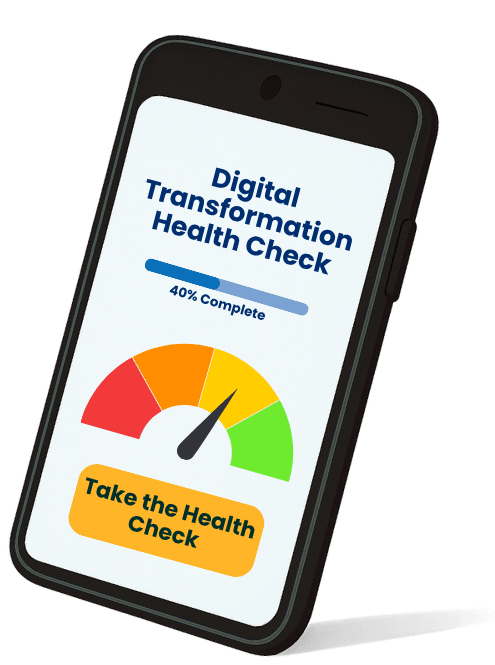Maximizer CRM’s Mini Workflow has been designed to enhance user experience and streamline data entry. Mini Workflow dynamically adjusts what users see based on the context of the record they’re working with, making CRM interactions more intuitive and efficient.
What Is Mini Workflow?
Mini Workflow allows administrators to configure conditional visibility of fields on screens based on values in key fields – system or user-defined fields (UDFs) – like Category, Stage, or Record Type. This means users only see the information that’s relevant to the current context – whether they’re viewing a prospect, customer, or moving through sales opportunity stages.
How Does It Work?
Context-Aware Screens
When a user views or edits a record, the screen layout adapts based on the record’s category. For example:
- A Prospect record might show fields like Industry, Employee Size, and Interest Areas.
- A Customer record will instead display fields like Customer Number, Account Status, and Contract Details.
The example below shows how different Address Book record Types can change the information displayed. When the Add new Company feature is initiated, the user can be asked to select the Type which controls what data is then displayed for input:
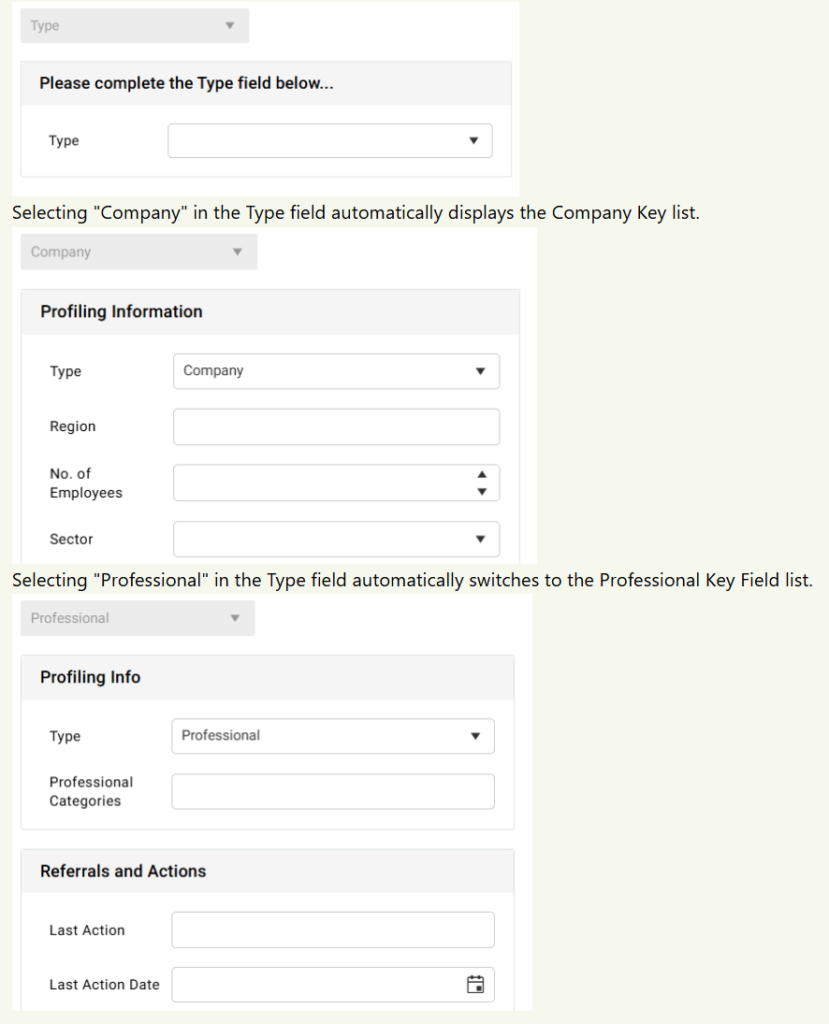
Stage-Based Field Display
In Opportunities, fields change as the record progresses through stages:
- At the Qualified stage, users might only see basic information fields.
- At the Proposal stage, fields like Revenue and Cost become visible for entry.
The example below shows how different Opportunity Stages can change the information being collected:
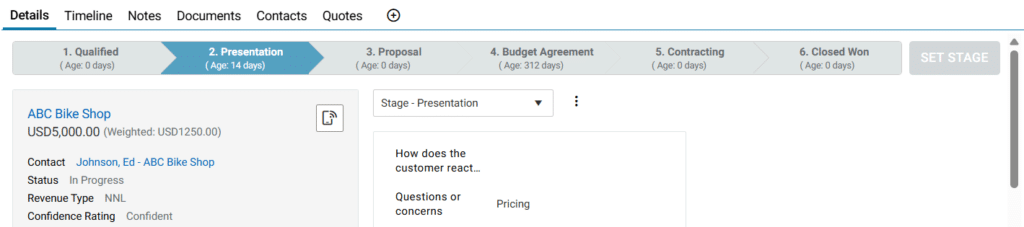
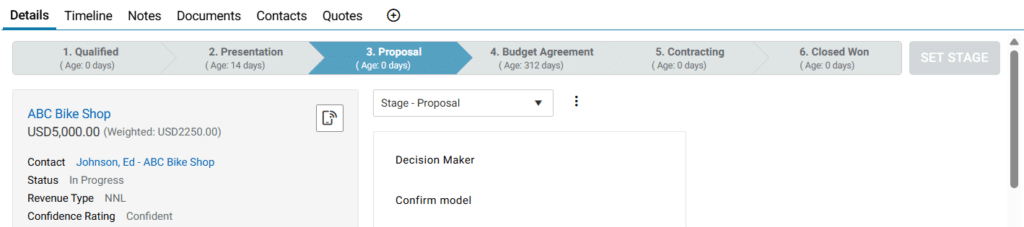
Real-Time Adaptation
As users change a record’s category or stage during data entry, the screen updates instantly to reflect the new context, reducing clutter and guiding users to input only what’s needed.
Flexible and Customisable
Mini Workflow supports both Basic (system) and User-Defined Fields (UDFs), giving organisations full control over how screens behave. Whether you’re managing companies, professionals, or IFAs, the system adapts to show the right fields at the right time.
Customer Example
One of our customers is a bespoke food service for office restaurants, conference venues and school dining. They use mini workflow in a couple of ways.
- Their Current Caterer field determines if contract values are displayed. If “No Catering” is selected, no contract fields are displayed.
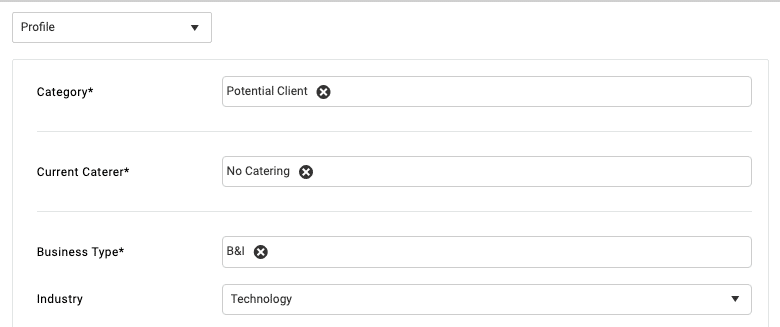
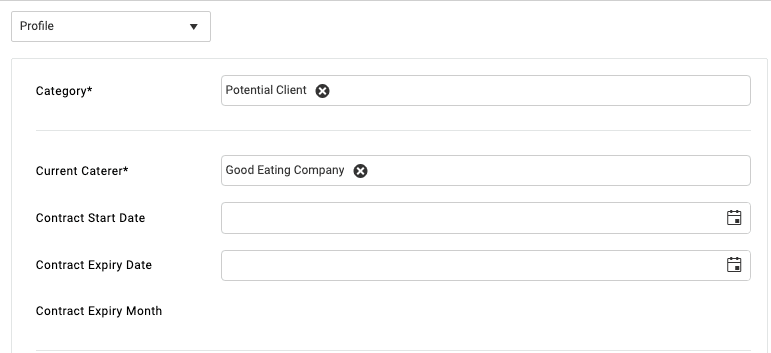
- Similarly, another key field they have is called Business Type. When this is set to Education, the key field displays information relevant to education establishments, whereas any other setting will display the core address book profile fields.
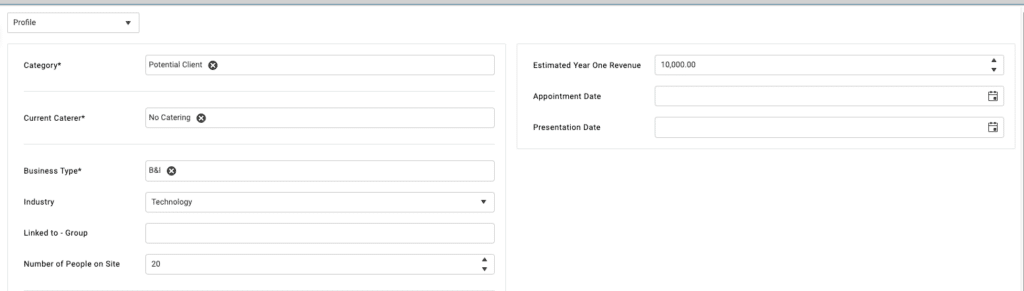
Why It Matters
- Improved Data Quality: Users are prompted to enter only relevant data, reducing errors and omissions.
- Faster Onboarding: New users can navigate Maximizer CRM more easily with simplified, context-driven screens.
- Enhanced Productivity: Less screen clutter means faster data entry and better focus.
Maximizer’s Mini Workflow is fantastic for teams looking to make their CRM smarter and more responsive to real-world processes. Whether you’re managing prospects, customers, or complex sales pipelines, this feature ensures your CRM works the way you do. Avrion will help you get the most out of this feature so get in touch and we can strategise your ideas, together.