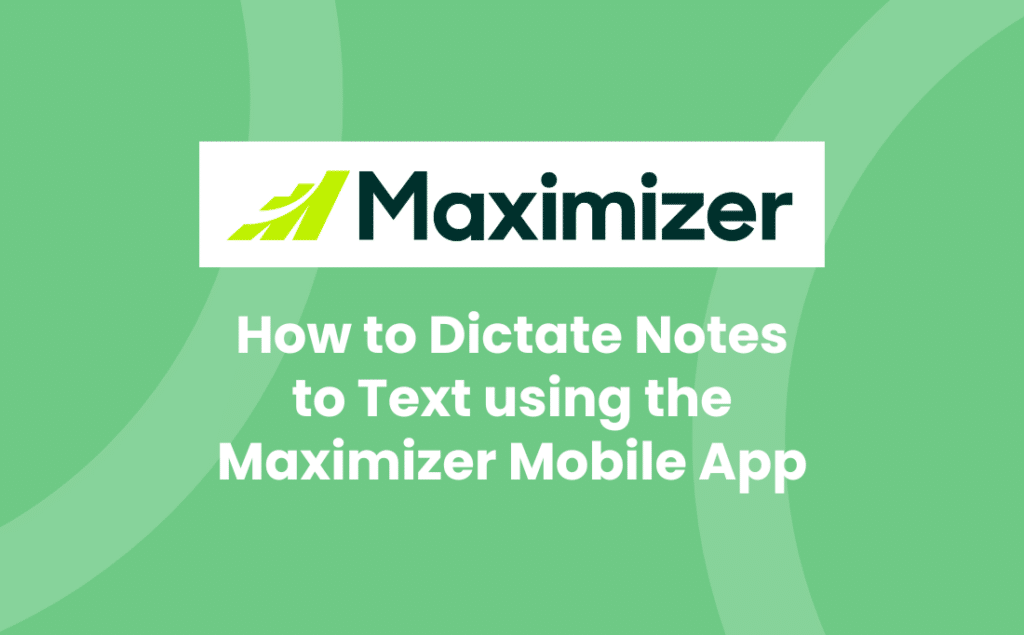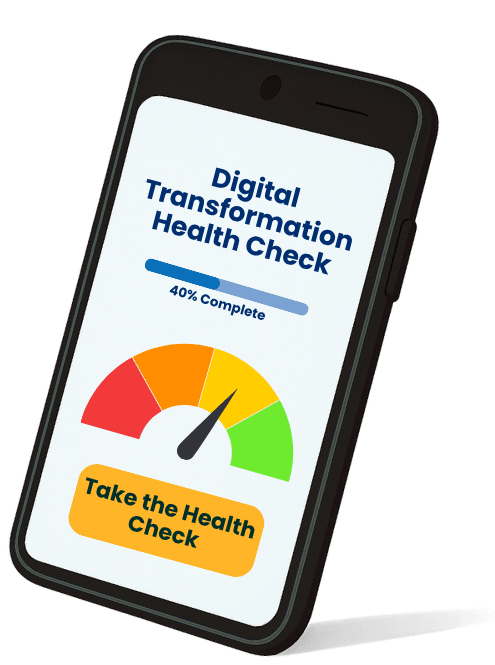When you are out on the road, every minute counts. Whatever CRM system your organisation uses, you need a way to keep on top of your tasks, appointments and follow-ups while you are in-between meetings.
You don’t want to have to wait until you are back at your desk or have to find a coffee shop with decent Wi-Fi to input your meeting notes. You need to get them into your CRM system while they are fresh in your mind.
Maximizer CRM’s Mobile App enables you to dictate your meeting notes to text, using standard mobile microphone functionality. Simply dictate away, edit and save your meeting notes.
Categorise your notes as “meeting notes” or “visit reports” to make them stand out from the rest of your notes.
After you’ve saved your note, make sure you schedule your follow up tasks and/or appointments straight away. Ensure Maximizer CRM acts as your memory and reminds you of the follow-up action at the right time.
To use voice dictation on Android devices
- Open any Android app and bring up a keyboard.
- Tap the microphone located at the bottom of your keyboard.
- Start speaking into the microphone when you’re ready.
To use voice dictation on iOS devices (iPhone, iPad, and iPod touch)
- Tap the microphone on the keyboard (located near the space bar).
- Speak into the microphone, and your iOS device converts your speech into text.
- Tap the Done button that appears on the screen when you’ve completed your dictation.
Watch this video to see how to dictate notes to text in Maximizer CRM using the Mobile App:
Speech-to-text tips
Tip #1: Both Android and iOS do not automatically insert punctuation marks. For example, to enter “Hello, how are you? I’m doing well.” you’ll need to say “Hello comma how are you question mark I’m doing well period.”
Tip #2: Be sure to read over your text after dictation. Most device dictations are not perfect, so you may need to use your keyboard to type in some adjustments.
For more Maximizer CRM hints and tips or user training, subscribe to our YouTube channel or contact us here:
- Tel: +44 (0)1992 661244
- Email: enquiries@avrion.co.uk
- Web form here