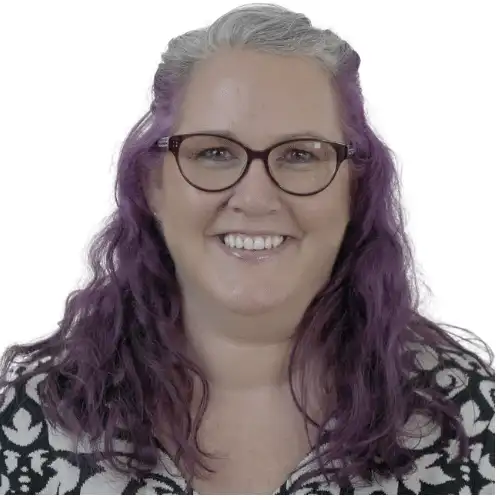As you would expect from a CRM product, Maximizer CRM connects and integrates easily with other systems. This blog covers a little gem that will enhance your productivity further by connecting Maximizer CRM with Microsoft Teams.
Maximizer users can view the App Directory from within the product itself to see what other apps are available.
The App – officially called Maximizer CRM Messaging Extension – allows you to search Maximizer CRM data from Microsoft Teams conversations and share information with team members.
Features
Users can search the following entries from within Teams conversations:
- Address Book Entries: search by first name or last name of an individual, or company name.
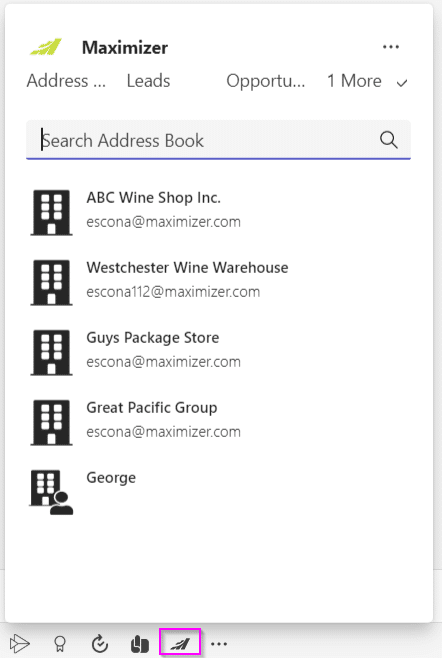
- Opportunities: search by objective of an opportunity.
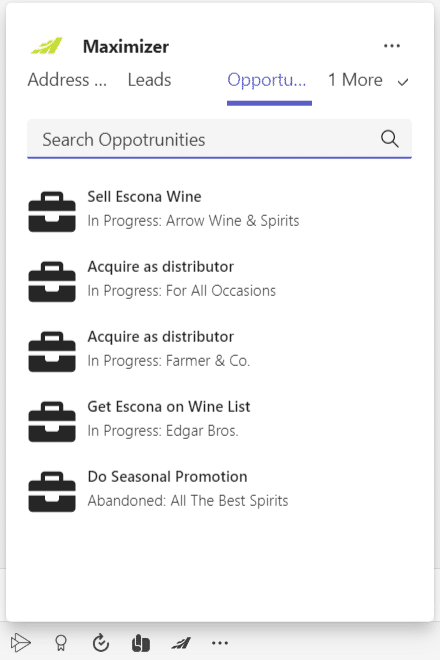
- Leads: search by first name or last name of an individual, or company name.
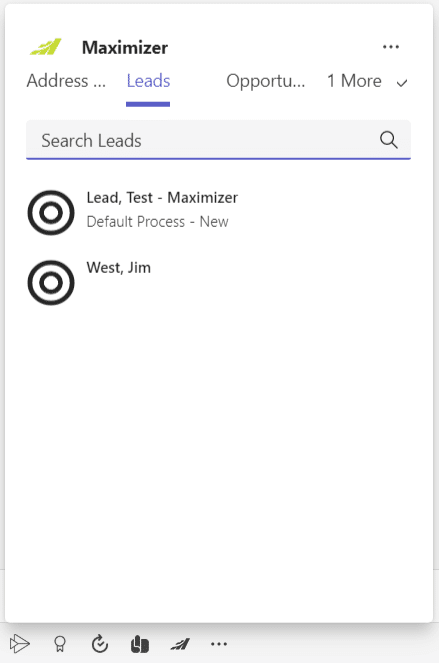
- Cases: search by first name or last name of an individual, company name, or subject of the case, case number.
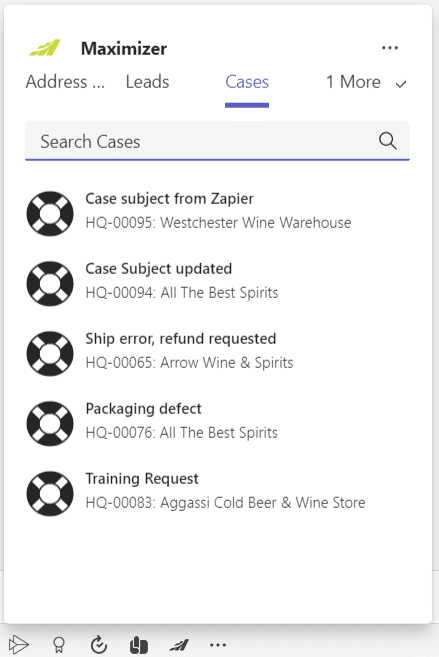
Users can also drilldown to the following entries from within Teams conversations:
- Address Book Entries
- Opportunities
- Cases.
Watch this video to see it in action:
Further information
For more “How to” videos, see our YouTube channel. You might also find our Maximizer CRM Hints ; Tips blogs useful.
If there are any videos you would like to see, please email marketing@avrion.co.uk or contact us on one of the following.
- Tel: +44 (0)1992 661244
- Email: enquiries@avrion.co.uk
- Follow us on LinkedIn
- Subscribe to our YouTube channel
- Contact us here