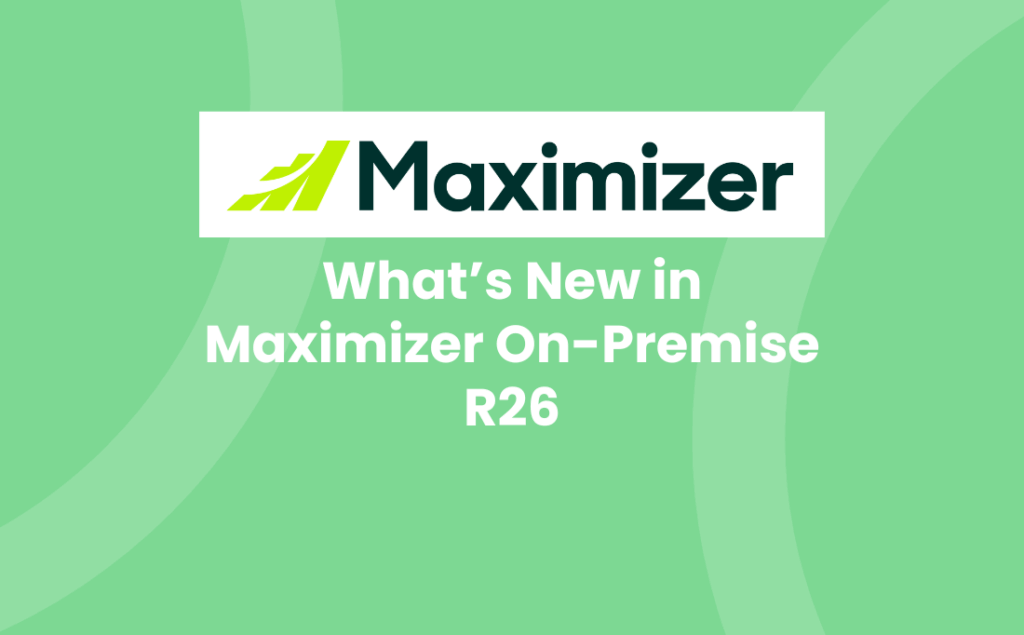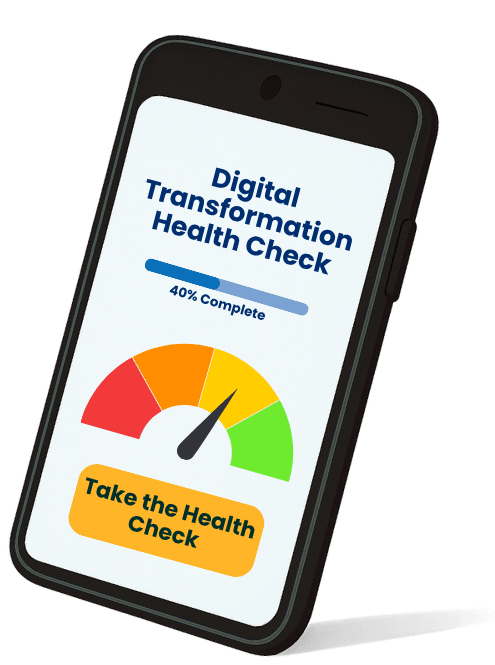Maximizer’s R26 release for on-premise customers introduces a refined user experience, deeper insights into customer interactions, and enhanced mobile and integration capabilities. Whether you’re in sales, service, or IT, this release helps teams work smarter and faster. In this blog, we explore the key features, their business benefits, and share how we can make upgrading pain-free for you and your business.
New Timeline: A Unified View of Customer Engagement
The redesigned Timeline tab now offers:
- Upcoming and Overdue sections for future and missed activities.
- A grid view for data-rich visibility.
- Filtering by interaction categories, users, and types.
- Pop-up previews for quick access to entry details.
Available across modules like Address Book, Opportunities, Leads, Customer Service, and Hotlist, the Timeline replaces the older Interactions and Activities tabs.
Note: Users who are using the Timeline tab will see the new Timeline tab automatically. Users who are currently using the Interactions or Activities tabs are encouraged to try the new Timeline and familiarise themselves with its functions. The Interactions and Activity tabs will be deprecated in the future. Timeline will be the centralised place to view all customer interactions.
Why it matters:
Sales professionals can assess account health at a glance. For example, accounts with no future activities may be at risk. Managers can coach teams and ensure timely follow-ups.
Refreshed UI: Clean, Modern, and Intuitive
The new interface is designed for simplicity and elegance, offering a more consistent and polished experience across screens.
Why it matters
Improved usability boosts adoption and reduces training time, especially for new users.
Smarter Deletion Confirmation
Deletion dialogues now show the name of the entry or the number of selected entries, helping users (with deletion permissions) avoid accidental deletions.
Why it matters
This improves data integrity and user confidence across modules like Address Book, Opportunities, Leads, and Campaigns.
Partial Search in Address Book
Users can now search using partial phrases (e.g., typing “Sun” will return “Sunrise Adventure”) across multiple modules.
Why it matters
This intuitive search saves time and eliminates the need for wildcard characters.
Lead Conversion: Partner Auto-Copy
When converting a lead into an opportunity, any assigned partner is automatically copied to the opportunity.
Why it matters
Ensures continuity and reduces manual data entry.
View Entry Details from Pop-Ups
Pop-up previews now include a “Show all details” button to view full entry information in the corresponding module.
Why it matters
Quick access to complete data improves decision-making and reduces navigation time.
“Ignore Year” Option in Lead Search
Users can now search leads by birth date without specifying the year – ideal for giving your prospects and customers the personal touch with birthday campaigns.
Outlook Integration for On-Premise
Maximizer CRM for Outlook is now available for on-premise users starting with R26.
Key Features of the Outlook Integration
With the integration enabled, you can:
- Create contacts, leads, or companies from Outlook emails.
- Save emails (incoming/outgoing) to Maximizer entries.
- Log tasks, appointments, and phone calls.
- Create opportunities and cases from messages.
- View activity timelines and opportunity summaries.
- Search and add Maximizer entries as recipients.
Note: Sync features like “Send and Save” and “Email Auto-save” are not supported for on-premise environments.
Why it matters
This integration streamlines workflows for users, such as sales professionals, who live in Outlook, improving responsiveness and reducing app switching.
Zapier Integration: Configurable Polling
Admins can now set how often Zapier checks for new data via a server-side config file.
Why it matters
Improves performance and responsiveness for mission-critical workflows.
Mobile Enhancements
Create Address Book Entries from Photos
Take a photo of a business card or upload an image. Maximizer auto-creates the correct entry type.
After-Meeting Checklist
Log notes, create follow-ups, and update opportunities or cases from one action panel.
Voice-to-Text Notes
Dictate notes while walking – perfect for field-based roles.
Improved Appointment Emails
Quickly email attendees from the appointment screen with your signature and attachments.
Quick Actions
Log calls, chats, or emails directly from opportunities and cases.
Share Entries via URL
Copy and share entry links via chat or email – recipients can view them after login.
Other Enhancements
- Opportunity description field expanded to 9,215 characters.
- Persistent filters in Activity Tracker.
- UI polishing in appointment and task screens.
- Appointment descriptions removed from daily/weekly calendar views.
The full release notes can be found here.
Avrion’s Upgrade Checklist for Maximizer On-Premise R26
As your trusted Maximizer partner, let our team take the stress out of upgrading.
Upgrade Preparations
Our technical team will:
- Review system requirements and compatibility.
- Backup your Maximizer CRM database.
- Notify your users and schedule an upgrade window.
Deployment
- Install R26 update.
- Enable new Timeline tab and phase out Interactions/Activities.
- Configure Zapier polling frequency (if used).
- Deploy Outlook add-in.
User Enablement
- Host training sessions on What’s New, including Timeline, UI, and mobile features.
- Share guides for partial search, lead conversion, and mobile workflows.
- Promote Outlook integration and clarify sync limitations.
Security & Permissions
- Audit deletion permissions.
- Review mobile access policies.
- Enable logging for data changes.
Monitoring & Feedback
- Monitor performance post-upgrade.
- Collect user feedback and usage data.
- Update documentation and onboarding materials.
Ready to upgrade? Get in touch and we’ll make it pain-free.