Over the last few months, there have been some very exciting Maximizer updates for Maximizer CRM Cloud. (These exciting improvements will be included in the next On-Premise Product Release.) In this blog, we’ve consolidated the updates features all in one place.
Maximizer Update – July
There are three main updates to note from July’s update
- The first update is purely aesthetic – a fresh, new user interface now makes Maximizer more accessible, inclusive, and easy to use. It includes small enhancements to the colour and font, with bigger icons and bold text, as well as cleaner dashboards, with the My Work Day tab now being its own module on the Modules Menu. Plus, the row height of the grid in Maximizer has been increased a little to reduce clutter.Note: Due to feedback received that some customers prefer a compact view, in August’s update, Maximizer added a setting in Preferences to allow you to customise the row height to your liking.
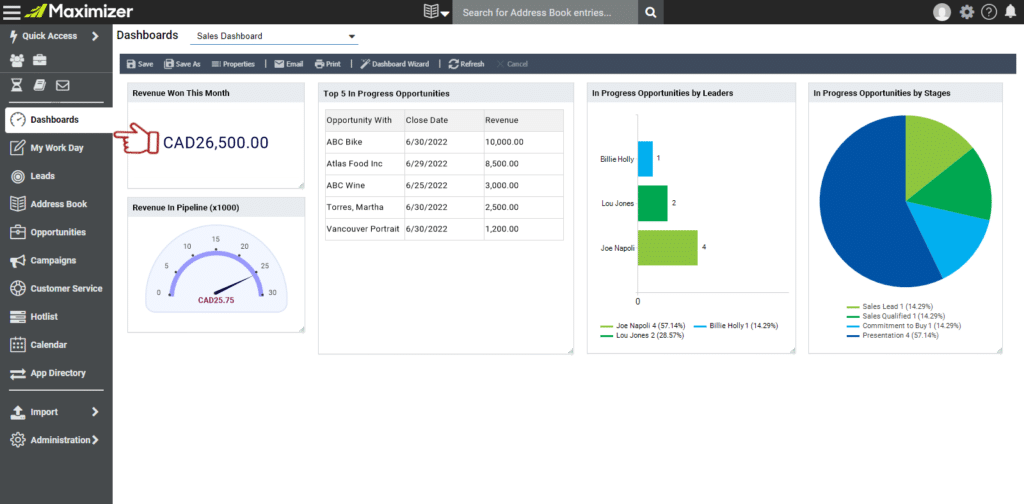
- Optimised Quick Search bar – the Quick Search bar has moved to the top middle of the screen for faster access and quicker results. On top of that, the Suggestions dropdown now also shows the Last Contacted Date to help you decide which entry to select if multiple entries with the same name have been found. Plus, individuals, contacts, and leads now also have avatar icons.
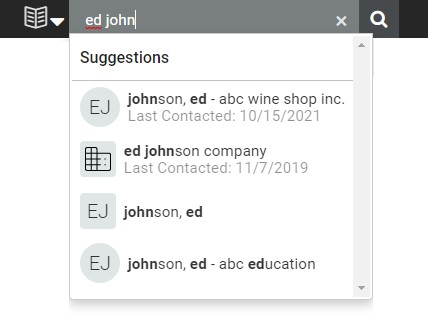
- Opportunities module enhancement – there are several new features that have been added to the Opportunities module including:
- Status Filters – enables you to quickly navigate through Opportunities you want to focus on.
- Stages – enables you to move the sales stage forward in just 2 clicks by simply clicking the new desired Stage, and then clicking the Set Stage button.
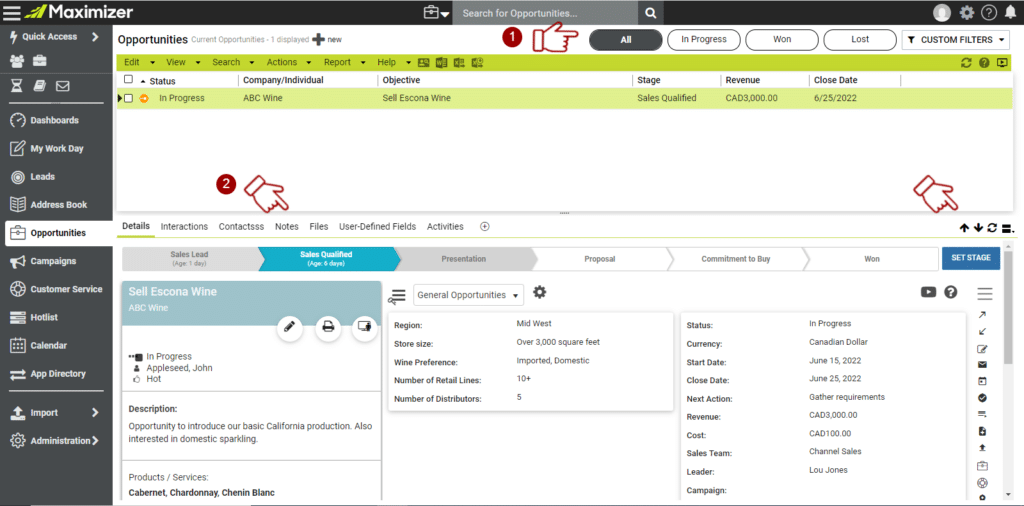
Maximizer Update – August
August’s update puts people front and centre, making account holders, owners, and other contacts easier to see in the account/contact details screens.
- In Address Book Entries, Account Managers, the Leader of an Opportunity, and the User of a Customer Service Case are now all highlighted at the forefront.
- In Opportunities, the name of the Sales Team is also visible below the Leader’s name. The expected revenue and weighted revenue are also displayed too – so the information you need is much easier to find.
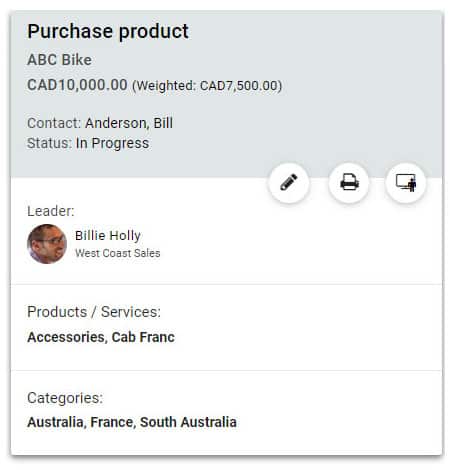
Maximizer Update – October
October’s update focuses on organisation, automation, and aesthetics. With today’s sales teams being bogged down by administrative tasks, prospecting, practicing demos, and redundant data entry, Maximizer is dedicated to giving back the time to do what sales professionals do best – selling and closing deals. That’s why they released the following four features in October:
- Timeline – track every interaction in one place with consolidated interaction history. Grouped chronologically by month, you can now see notes, documents, emails, phone calls, appointment tasks, and interactions all together.Timeline enables you to expand each item to see its full details, filter through activity types, and the use the search bar to locate specific key words. Timeline is also available in the Leads, Hotlist, Opportunities and Customer Service modules.
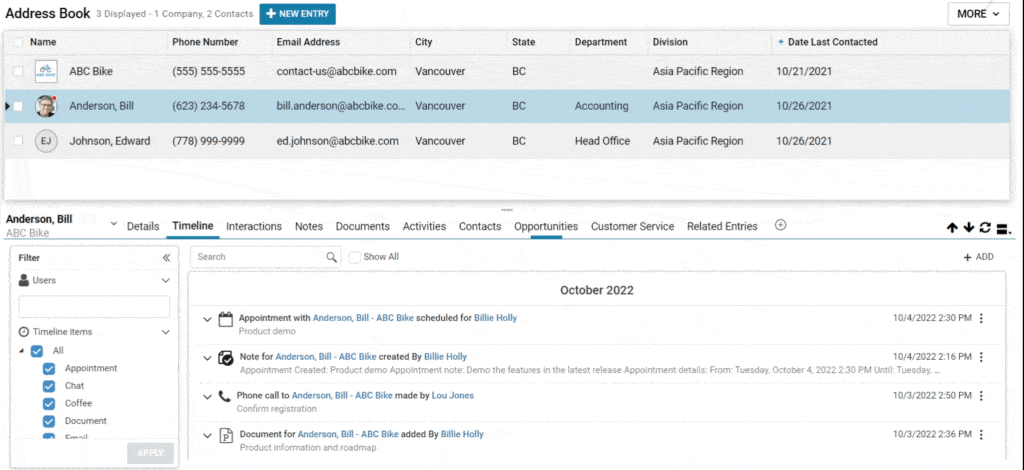
The reporting has been updated to a Consolidated Timeline Report, replacing the previous Interactions Report. The filter option is available for filtering by user and activity type if needed. Notes, documents, and any interaction will be displayed in the Timeline report to export your sales activities.
- Entry button and dropdown for creating Address Book Entries – before this Release, there was a dropdown for selecting an entry type where you had to click this dropdown first, select the entry type, and then click the new button to create an entry.With this update, the dropdown is now only shown after clicking the New Entry button. The purpose of this change is to show the hierarchy of the entries. The Company and Individual are at the Account level, whereas Contacts are under at the Company or Individual level.
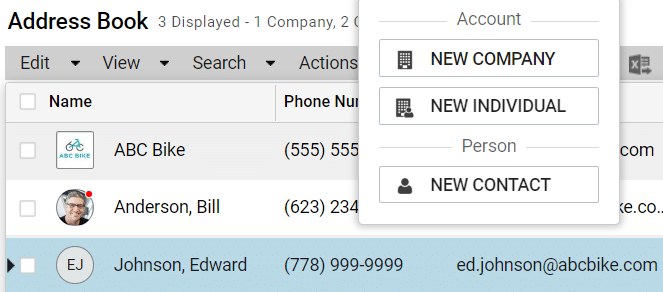
- Create a new contact much more easily – Maximizer now enables you to go straight to creating a new contact and search for the company inside the contact creation form, rather than having to search for the company first to create a contact.
- Smart fill – data entry is now a breeze. When creating a new company, start typing in their website and – if found on the internet – Maximizer will automatically populate the remaining data, such as company name, logo, phone number, etc.Note: Maximizer is planning to add more automation capabilities like this in future updates, so keep an eye out!
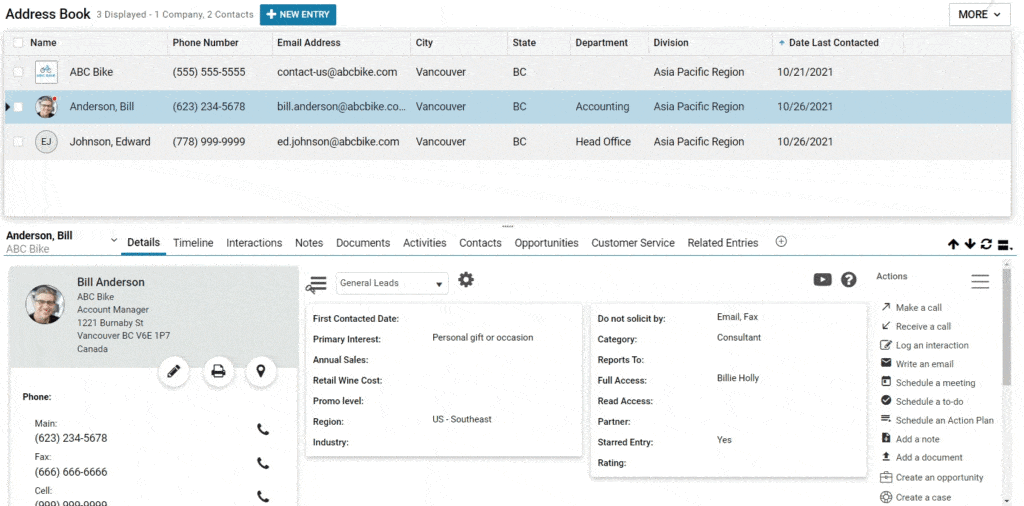
Further information
For a more detailed view of these three Product Updates, check out Maximizer’s Release notes below:
July Release notes
August Release notes
October Release notes
If you have any questions about Maximizer CRM, we’d be happy to help! Simply contact us and we’ll get back to you as soon as possible.
- Tel: +44 (0)1992 661244
- Email: enquiries@avrion.co.uk
- Follow us on LinkedIn
- Subscribe to our YouTube channel
- Contact us here


