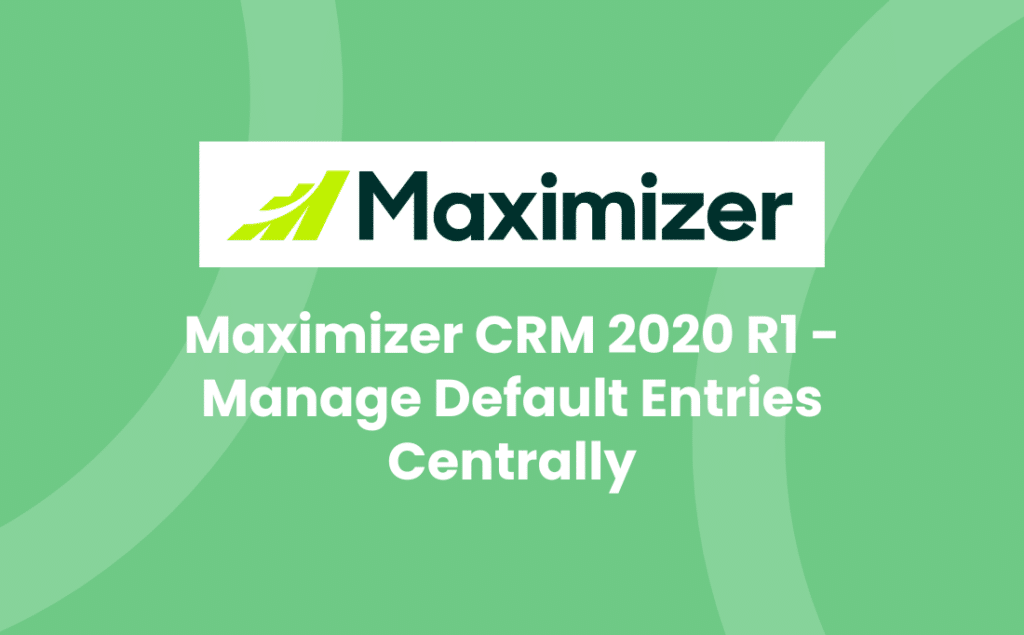In our 5-part series about Maximizer CRM 2020 Release 1, we share some of the enhancements that we are most excited about:
- An overhaul of the Leads Module
- Improvements to the Import Manager
- The ability to manage Default Entries centrally
- Other Enhancements in the Web Client
- A great addition of functionality to the Mobile App
In part 3 of the blog-series, we take a look at how you can now manage Default Entries centrally. Why is this exciting? Because managing default entries centrally means your System Administrator can set them up more efficiently, ensuring quicker data entry for the user and therefore better data quality.
What is a Default Entry?
Firstly, let’s go back to basics. What is a Default Entry? Each user has their own Default Entry for each of the main record types (Address Book entries, Opportunities, Cases) to speed up the process of adding new records into Maximizer CRM. For example, every time Account Managers add a new Address Book record, they will always set the Account Manager to themselves; they might also set the record Category to be a Prospect. Similarly, with Opportunities, the Opportunity Leader is most likely (but not always) the person adding the record. So why not set these values so the user doesn’t need to think about it – and your data integrity is maintained!
Manage Default Entries Centrally
So let’s take a look at how Default Entries have changed in Maximizer CRM 2020 R1.
Dialogues: New default entry dialogues have been introduced across the Address Book, Opportunity and Customer Service modules. This opens up the possibility to update default entries across those three modules – a real bonus for users!
Updating default entries: As an Administrator, you can now update a user’s default entry more easily and, best of all, you can update multiple users’ default entries at once. This longed-for feature saves time for the Administrator and helps ensure data integrity. And users can get on with their day more efficiently!
Better column view: Now you can change the column setup within the Manage Default Entries area, making it easier to view the default settings at a glance.
Take a look at our video, which walks you through these improvements and how you can apply it to your own Maximizer CRM 2020.
If you have any questions about what else is new in Maximizer CRM 2020 Release 1, then please contact us!